
Up until relatively recently – maybe the last year or so – I never used any sort of blog reader. I’ve always loved just clicking through my list of bookmarks and visiting the blogs where they live. I love reading a blog in the context the writer intended, surrounded by its own design, colors, fonts, and other wonderful little details.
But now I find myself way too freakin’ busy to keep up that way. I would end up forgetting to check some of them for ages. It started to stress me out, but I still just hate the lack of personality I’ve encountered with most feed readers.
All About that Bloglovin’
I started using Bloglovin’ initially because I was keeping an eye on my own blog over there, but then I gradually realized I actually liked the user experience as a reader, too. Read on for my favorite features that will help you immediately get the most out of the Bloglovin’ reader.
Oh, and of course I’d love for you to add Shrimp Salad Circus to your Bloglovin’ list while you’re at it. Just one little click… 😉

Build Your Customized Reading Feed
Of course the most important part of any reader is the ability to … read blogs. Bloglovin’ obviously has that, but I’ve circled a few specifics that give you some value-added.
- Mark all as Read. If you’re like me and forget to check in with your favorite blogs for a
few daysmonth, you can just “mark all as read” and start with a clean slate. We’ll all pretend it never happened, mmkay? - Custom Lists. I’ll show you how to do this in the next section, but one of my favorite things about using a feed reader is the ability to sort and categorize the blogs I love. If I’m in a foodie mood, for example, I might not want to dig through piles of crafty projects to get there.
- Save & Share. Bloglovin’ lets you save a post for later or share to Facebook or Pinterest, all right from the main reading pane. You can power through the list without having to click through to a single post until you’re ready, and then they’re all sitting there in your saved folder waiting.
- Blogs You Might Like. This is another feature I’ll talk more about later, but in case you don’t have enough fuel for your internet time-suck, Bloglovin’ offers tailored recommendations. (Here’s one you might like, to get you started 😉

Organize Your Favorite Daily Reads
To give you an idea of the process for building custom reading lists, I took my own back to almost factory-settings, if you will. Then, I built up a “Crafty Friends” list to show you the difference between general blogs in your feed and categorized blogs.
- Add New Blog. You can search and add new blogs right from this dashboard. Search by name or URL without leaving the window.
- Change Group. The drop down here allows you to: move a blog to a new group; uncategorize a blog (back to general stream); or create a new list and add the blog to that.
- Unfollow. If you already have a ton of blogs in your feed that you’re just now realizing you’re not into anymore, you can remove them directly from here. I won’t tell a soul…
- Private. You can also mark blogs as private so that they don’t show up on your public Bloglovin’ profile. You know, for all the One Direction fangirl blogs you can’t get enough of.

Find New Blogs in Your Favorite Categories
In case it isn’t already abundantly clear, I’m leaning pretty heavily on my DIY blogger niche here. ;D But seriously, to continue with that example, another thing I love about Bloglovin’ that I mentioned in the intro is the ability to find new blogs from niches that I love. It sorts them by the number of follows, so it’s a little bit of a popularity contest, but you can definitely tell who’s putting out content that people love.
- Categories. There’s a pretty extensive list of categories from which to choose. Not pictured (under “More” on the menu) are family, fitness, sewing, travel, wedding, men’s fashion, and more.
- Highly-Visible Follower Counts. Like I said, you can tell right away how many people are reading a certain blog. That might help you decide if it’s worth your while to join the party.
- In-Stream Adding. Again, with one click of a button, you can immediately add a blog to your “Uncategorized” list and keep moving right down the line. Just be sure to pop back over to your lists to add them to the right one when you get down.

Explore What’s Trending
If you don’t feel like digging through entire blogs, Bloglovin’ has a trending post feature. On a marginally-related note, I want that Salted Caramel Espresso Martini real bad, and it’s still breakfast time in my neck of the woods…
- Categories. These are the same categories that you’ll find in the “Find Blogs” feature, so it’s also a great way to find specific content if you’re doing a blog post roundup or looking to add to a certain Pinterest board one day.
- Popularity Counter. Again, you can immediately tell exactly how popular a given post is because Bloglovin’ will show you how many people have saved it (either to read for later or just because they <3 it).
- Save & Share. As with your main feed page, you can save and share posts directly from this page. That includes pinning a post, so again, this is a great way to add content to a Pinterest board you’re working on or to save it for later while sharing it with your followers.











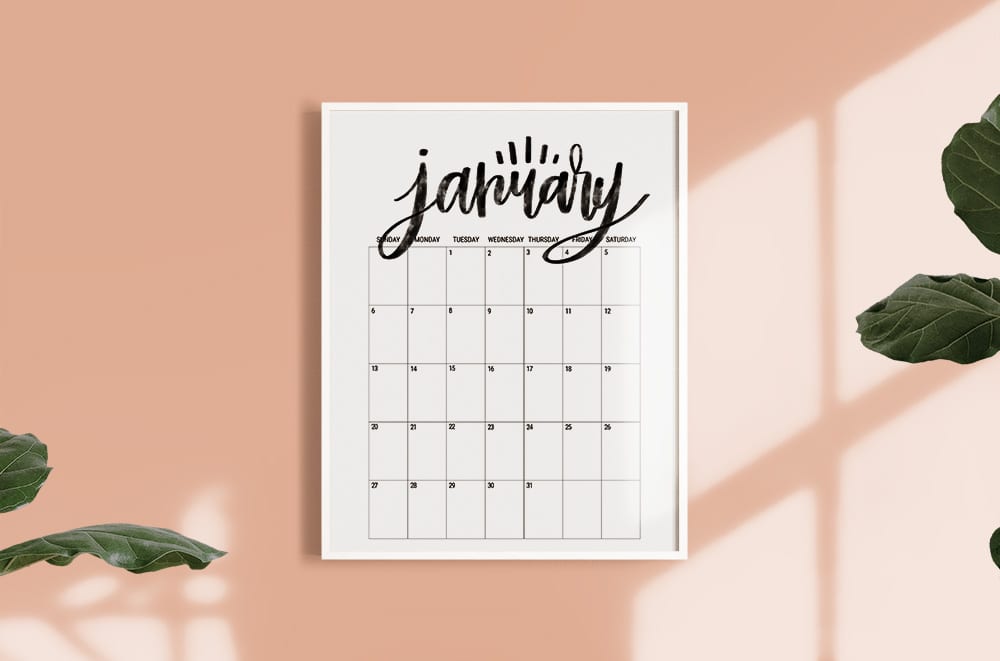
I started using Bloglovin’ ages ago and loved it, but it just kinda fell off my radar. Thanks for the reminder!
You’re so welcome. You’ll need lots of reading material when Squirelly Baby comes along, after all!
Amen & hallelujah for this post! Can you please just be my personal internet guru and teach me all the things. This is getting pinned – fa sho!
Girl find me a place in Miami and I’ll be your in-person personal internet guru! 😉
This is incredibly helpful! I go back and forth between Feedly, Bloglovin’, and a bookmarked folder of blogs to read. Like Cyd, I was all about Google Reader and haven’t been able to settle on an alternative. Maybe I’ll try digging deeper into Bloglovin now!
Confession: I definitely still have the bookmark folder… 🙂
Some seriously awesome tips here! There are a lot of features I didn’t know about. I do use Bloglovin’ some, but honestly Feedly has been my favorite to date. The interface is really clean and super easy to navigate. (Prior to that, I subscribed via Google Reader to all of my blog reads for eons. RIP. *sniff sniff*) All of the said, I think I’ll dig deeper into Bloglovin’ now! I think I’d make good use of a lot of the extra features.
I had almost forgotten about Google Reader. Mannn, Google giveth, and Google taketh away, huh? But I’ve heard good things about Feedly, too!
This is great! One additional thought: there’s some disagreement out there about whether reading a blog in Bloglovin’ contributes to that blog’s page views, which is obviously important to blog authors. But there’s a way to be sure, if readers are interested in being sure they contribute to their favorite blogs’ views. In the settings section of their Bloglovin’ account, readers can go to the very bottom of the page where it says “The Bloglovin’ Frame” and select “I don’t want the frame,” which means that when the reader clicks on a post to read it they will be redirected right to the blog itself rather than reading within the Bloglovin’ platform. This makes sure the blog gets the page views counted. Just one topic that I’ve seen other blog authors talking about, so thought I would mention it!
That’s such a good point, Sage! I have mine set up that way and had completely forgotten about it. I’ll be updating the post with your note to make sure people are aware. Thanks!!
Awesome, glad it was helpful! I think Bloglovin’ awesome and I use it daily, but it’s just good to know that my favorite blogs are still getting the page views they deserve!