image via Explore Plastic Surgery, edited
Okay, so your blog probably doesn’t actually have any wrinkles, per se, but from what I’ve been hearing, many of you are unhappy with the overall looks and could use a bit of a makeover. I have gotten far more questions about templates than anything else yet in the Blog Better series, so I’m going to start by explaining how you can install a new template for your blog.
Find the perfect free template to fit your needs and aesthetic. Check out my favorite resources for free templates. Next, read on for step-by-step instructions for giving your blog a makeover in just a few clicks.
Heads up – I’m only familiar with Blogger, so Kira and I worked together again to make sure we’ve got you covered on Blogger and Wordpress. Check out the WordPress version at Her New Leaf.
If you have any questions, you can leave them in the comments. I’ll get back to you as soon as I can.
1. From your Blogger dashboard, go to your template screen. It’s second from the bottom of the menu on the left – the little paint roller icon. You’ll see a mini version of your blog homepage and a preview of the mobile (smartphone) version as well.
2. Way up and over at the top right corner, you’ll see a cog and a Backup/Restore button. Click that button.
3. Before you do anything else, always backup your existing template. That way, if you make some sort of mistake or find issues with your new template, you can just restore it to the last version you saved. Click “Download full template,” and it’ll automatically save your blog design as-is, right now, to your hard drive. It’ll name the file with a random string of numbers. I recommend renaming it with the date so that you know which version it is.
4. Once you’ve backed up your old template, click “Choose File.” This is how you’re going to replace your current template with a snazzy new one.
5. When the dialog box pops up, find the new template that you downloaded. There may be different files with it. You need the one that says “XML Document.” XML (extensible markup language) is a coding language, and Blogger won’t read other file types for a template. Double-click to select your template.
6. Now the “Upload” button will be highlighted. You can go ahead and click it. A little “thinking” icon will pop up to the right while the template loads. After a few seconds, the screen will flash for just a second as it refreshed with your new template.
That’s it! The mini preview of your homepage should now have your new template! The template will be live on your blog at this point. You can change it as many times as you want.



















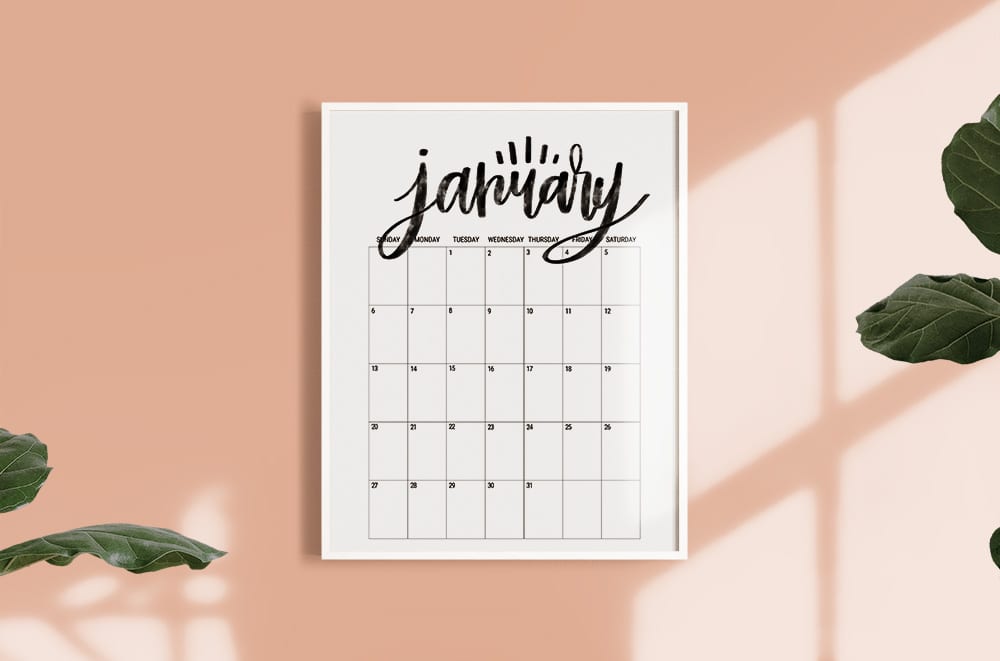
یلتر کاغذی استفاده نمیکنند، اجازه میدهند تمام روغنهای آکنده از عطر و طعم، سر از فنجان اسپرسویتان درآورند. اسپرسو نسبت به اکثر نوشیدنی های قهوه کافئین بیشتری در واحد حجم دارد، اما از آنجایی که اندازه مصرف معمول بسیار کوچکتر است، کل محتوای کافئین کمتر از یک فنجان قهوه دم شده استاندارد است. اما اگر هیچ راهی برای خوردن قهوه نداشتید، خرید قهوه اتیوپی فوری مصرف کنید. امروزه با رونق گرفتن فضای کسب و کار کافیشاپ، علاقه مردم به مصرف قهوه نیز رو به افزایش است. قهوه اسپرسو پایهگذار نوشیدنیهای مختف دیگری مثل کافه لاته، کاپوچینو، کافه موکا
thanks
thanks for great article
great post its so useful for me thank you
طراحي سايت
Download HD MoviesDownload HD MoviesHD Wallpapers Download
Download HD MoviesDownload HD Movies
it wont change the template. It will say it was successful, but nothing changes and the template is the same…?
Do you use Blogger?
Make sure you’re loading the new template and not the backup of your old template. That’s a common mistake. You can rename the backup of your old template to today’s date or something else that will help you identify it.
how do you get the xml one?
…instead of just a file?
Elly, they should typically be provided in an XML download format. That should be the default for a template.
this is a very nice and helpful information. super b blog
φωτιστικά
the subject that you wrote is very interesting and helpful
chat γνωριμίες
I appreciate the work here, I was familiar with some of these, but Design Instruct is becoming a new favorite of mine now! I don’t know what I would do for projects without sources of inspiration like these blogs.
Thank you :)!
Thank you so much for your Blog Better posts! So helpful! Especially this one. Thanks to you I was able to figure out how to upload my own template design…I also love(& used) your watercolour media buttons. Take a look if you’d like: http://www.soapboxparties.com/2012/07/check-out-my-new-buttons.html
You are pretty much my blogger hero!
thank you very much for the tutorial….and now, i can change my template
Thanks for sharing this information.
thanks a lot :D!!
where did you get your template? Did you make it? If so, do you sell them or something? Because I like the way this one looks and I want something similar.
http://curlsandfrills.blogspot.com
I didn’t know this option was available. Thanks for sharing. I’ll start looking for a better template.
Thx for this!
Now I will update my Blogger.
heartsuite111.blogspot.com/
-Art & Photos-
heartsuite111.tumblr.com/
Has anyone ever had to go back an reinstall their back up version. Does that work smoothly? I’ve always wanted to play and change things up a lot more, but was unsure about it.
It’s super easy! You just upload it and it goes back to normal! You may want to check on the header and/or sidebar but that’s about it.
Bian.
http://mortem-blonde.blogspot.com.ar/
thanks for the awesome tip!!