(Updated on 02/08/19) Learn my pro tip for how to center bio on Instagram, including a quick code snippet you can copy and paste!

Instagram is my favorite social media platform by far. I love the community and conversation that happens over there, but it can be a bit limiting in terms of customization.
Fortunately, there are a few things you can do to make your profile pop. One quick, easy way to go about it is to center your bio text.
Keep reading to find out how to center your Instagram bio with one little bit of code!

How to Edit Your Bio on Instagram
Before you can center your Instagram bio, you need to figure out how to edit it, right?
- Open the Instagram app, obviously.
- Go to your Instagram profile page.
- Click the button that says “Edit Profile.”
- Go to the section that says “Bio.”
- Start typing in the text you want.
- Tap “Done” on iPhone or the check mark on Android.
How to Center Your Instagram Bio – Magic Code
Unfortunately there’s no automatic way to center the Instagram bio text.
You can’t add spaces in your Instagram bio in front of the text, so you have to use special blank characters. This fools Instagram into thinking there are spaces to the left of your bio text.
It’s the only way to add space to the front without Instagram stripping it out as soon as you save it.
Copy the spaces inside the brackets below but not the actual brackets. I know it looks like there isn’t anything there, but there really is, I promise!
If it’s easier to just copy and paste the whole thing, you can always remove the brackets once you’re in Instagram!
[⠀⠀⠀⠀⠀⠀⠀⠀⠀]
Next, paste that to the left of each line of text in your Instagram bio. You can paste more or backspace to delete some of the blank boxes until you get everything lined up properly. The image below shows you what that looks like for my own Instagram bio.

Just play around with the arrangement until each line is centered.
Tip: Paste the snippet into the notes app on your phone so that you don’t have to Google it again next time you need it!
More Engaging Instagram Bio Ideas
Your Instagram bio has a 150 character limit, so you need to use that space wisely. The right bio could make people more likely to check out your Instagram posts or follow you.
Here are a few tips:
- Add emojis to your Instagram bio to make it stand out and feel more engaging.
- Use symbols that most people aren’t using.
- Copy and paste custom Instagram bio fonts. Just avoid any that are hard to read because people are seeing them on a small screen.
- Add line breaks by creating your bio in the notes app on your phone and hitting “return” like you normally would. Then, just copy and paste it into the bio field on Instagram.











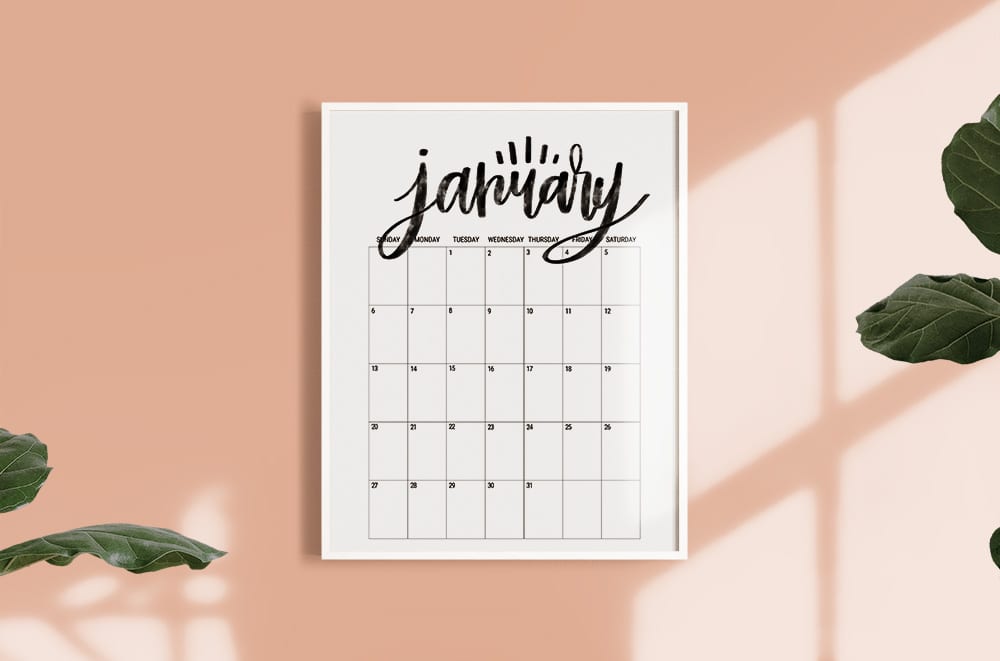
In recent memory, Instagram has become a powerful platform for sharing moments and connecting with others. If you’re looking to boost your account’s visibility and engagement, one effective strategy is to consider getting likes from Jesusmanifesto services. They offer a neutral and reliable way to increase likes on your posts, helping you reach a wider audience and potentially grow your followers. It’s worth exploring different methods to enhance your Instagram experience and make the most of this popular social media platform.
In recent memory, Instagram has become a powerful platform for sharing moments and connecting with others. If you’re looking to boost your account’s visibility and engagement, one effective strategy is to consider getting likes from Jesusmanifesto services. They offer a neutral and reliable way to increase likes on your posts, helping you reach a wider audience and potentially grow your followers. It’s worth exploring different methods to enhance your Instagram experience and make the most of this popular social media platform.
I think this can be really useful for instagram promotion!
Why I could not write it
Help me please
Brilliant I was so confused!! Thx so much!!!
I’m so glad it helped, Isabella!
Uh how do we copy it, it doesn’t work for me
Uh how do we copy it, it doesn’t work for me Is there another way?
Hey Stacia, are you on a phone? You have to hold down your finger over the text to copy it. If you’re on a computer, you can just highlight and copy as normal!
I Like This 😀
What a great post!! Super useful. Do you by chance have one on making parts bold? Like the name?
Thanks so much, Kendall! Glad you found it helpful! Unfortunately the bold part is coded into the Instagram bio itself.
Mine keeps saying you can only enter 150 characters or fewer.
I have less than 150 characters
Omg I always tried to figure this out. I thought pressing space would help but I guess I was doing it wrong all along lol thank you!
xo, Sheila
So glad this helped you figure it out, Sheila! None of these things ever work the way we’re expecting, do they?! 🙂
Centering only looks good if you can center your name and link. Otherwise, it looks sloppy, messy and hard to read.
Thanks for commenting, Maribel! I’ve seen it done well — and done poorly — both ways. I think you just have to plan out how it’ll all look together. 🙂
Works great! thanks!
So glad to hear it worked for you, Linh!
Don’t Work Anymore 🙁
Hi Maja – so sorry it’s not working out for you. I tried it again just now, and it worked fine for me. Make sure you’re copying the area between the brackets [⠀⠀⠀⠀⠀⠀⠀⠀⠀], and you might want to try editing your Instagram profile on a computer instead of your phone. Hope that helps!
This doesn’t work on computer, but work fine on mobile device. Also on your IG profile I see brackets (but just on computer): https://www.dropbox.com/s/9lkw9l9ltkp7jx4/shrimpsaladcircus.png?dl=0